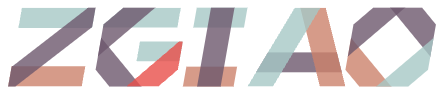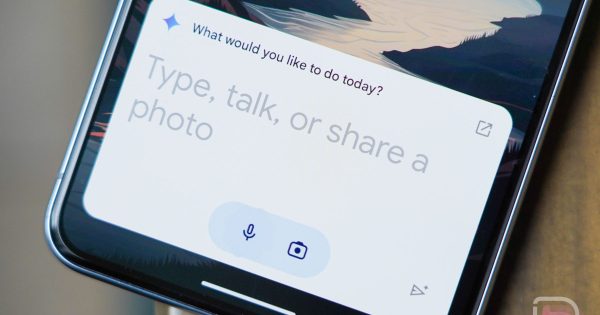Undoubtedly, the recent announcement of Google’s Bard transitioning to Gemini, accompanied by the launch of an Android app, made significant waves in the Android community. This new application has the potential to replace Google Assistant on mobile devices, offering a blend of AI capabilities and Assistant functionalities, albeit with some limitations.
It’s understandable why some users may hesitate to make the switch. Google described Gemini as utilizing “generative AI to collaborate with users and assist in task completion.” While Gemini can handle certain tasks, Google acknowledged that they are continuously enhancing its capabilities to provide more assistance in the future. As a result, current Assistant functionalities may be somewhat restricted.
So, what exactly can Gemini do to fill the shoes of Google Assistant? Google has shared a concise list outlining the tasks Gemini is capable of performing, sourced from a Google Support document detailing the functionalities of the Gemini mobile app:
- Setting and adjusting alarms and schedules.
- Placing phone calls, sending texts, and reading incoming notifications.
- Managing device functions such as launching apps, activating Bluetooth or flashlight, etc.
- Overseeing smart home features like lighting, home security, and more.
- Sending messages across connected home devices.
- (Exclusive to Pixel 8 or newer) Reading web content aloud.
- Requesting assistance with your Pixel by saying “Help me with my Pixel” (Pixel 8 or newer).
In essence, Gemini allows users to set and edit timers and alarms, make calls, send messages, control device settings (e.g., flashlight), send broadcasts to connected devices, and manage select smart home functions like lights and security systems.
Additionally, Pixel smartphone owners can seek Pixel-specific support or have web pages read aloud on Pixel 7 or Pixel 8 Pro devices. However, there are certain limitations to consider before fully embracing Gemini. Tasks such as setting reminders, checking shopping lists, playing music via voice commands, and accessing commute traffic updates are currently unavailable on Gemini, which may deter some users from making the switch.
The silver lining is that transitioning between Gemini and Google Assistant is a straightforward process. Users can easily switch back to Assistant if Gemini doesn’t meet their needs or as Google continues to enhance its functionalities. Here’s a simple guide on how to navigate this transition:
- Activate Gemini.
- Tap on Options after selecting your profile picture.
- Choose “Digital assistants from Google” from the menu.
- Select either Google Assistant or Gemini.
Have you had the chance to explore Gemini yet? Share your initial experiences with us!